MANILA, PHILIPPINES — After putting vacation plans to a halt for nearly two years, the excitement to travel again is highly apparent as tourists flock to popular destinations and restaurants get full once again. If you’re planning a long drive to visit usually crowded spots, here’s how Google Maps can help you plan your next trip.
Map out your route
Save on toll expenses
While expressways provide us with a much shorter travel time, toll prices can take a huge chunk of our travel expenses. If you wish to take an alternate route and steer clear of tolls completely, simply click on ‘Options’ in the directions page and activate ‘Avoid tolls’ under Route options. Other options include avoiding highways and ferries, as well as identifying wheelchair accessible routes.

Find gas stations along the way
When you need to make a pit stop, Google Maps allows you to search for nearby gas stations. While in ‘Drive’ mode, simply click on the magnifying glass icon or choose the ‘Search along route’ option and select ‘Gas stations’. You will have the option to add this as a stop in your route. This also works for other destinations you wish to make a stop at along the way.

Enjoy quick access with Widgets
If you’re an iOS user, set up your Google Maps widget to easily access frequent trips that are pinned in your Go Tab. To add a widget, first make sure you have the latest Google Maps app. Touch and hold a widget or an empty area on your home screen until your apps jiggle, then tap ‘Add button’ in the upper-left corner. Once you find the Google Maps app, tap it, swipe to select a widget, then tap ‘Add widget.’
Plan like a pro!
Plan as a group
If you and your family or friends are the type of travelers who want a full itinerary in their pockets, then ‘group lists’ in Google Maps is for you. It gives you the ability to create a vacation itinerary together by adding places to go and things to do as a group. To create a list, just search for a destination and tap the ‘Save’ button. This will allow you to either save the destination to an existing list or create a new one. You can turn on the option to allow others to edit the list and anyone with the link will be able to modify it.

No data, no problem
If you are unsure whether your destination will have a proper signal or if you simply want to save on data, download the map of an area prior to hitting the road and it will be available offline. To do this, tap on your profile picture in Maps, tap Offline maps, then Select your own map. From here, adjust the map to cover the area you’d like to download and that will be available for you to reference on your adventures.

Use vacation time wisely
Outsmart traffic
During peak season, traffic to popular destinations can be unpredictable. To make sure you don’t get stuck in traffic for most of your drive, set the time you’d like to depart or arrive by to see how long it’ll take you to get to your destination. This is easily available in the ‘Directions’ tab of your preferred destination. You can also use voice commands to check your ETA or other information you need. Just say “OK Google” and ask away!

Make road trips more entertaining
If you do get stuck in traffic, liven up your drive and stream music from Spotify, Apple Music, Google Play Music and more on Android and iOS devices right from Google Maps. No more toggling between Maps and your music player! On your Google Maps app, tap your profile photo and select ‘Settings’. Go to ‘Navigation’, tap ‘Music playback controls’, then select your preferred music streaming app.

Find the best time to visit restaurants
Use the ‘Popular Times’ information to see when a restaurant is most crowded so you can know which places are likely to seat you immediately. See the menu, photos, and reviews to check out what the restaurant offers.

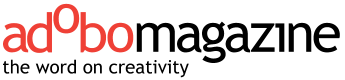


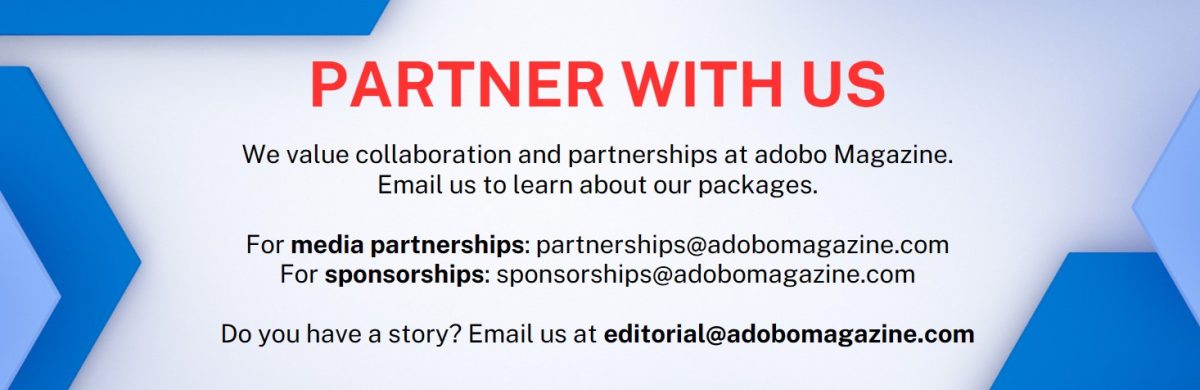






Is the option to view Bicycle routes an iOS exclusive?